Over the last several years as I have been studying towards
my Microsoft SQL Server certifications in many different versions, I have had to install demo versions of the
database engine to work on the examples that the study materials provide. The demo versions are usually good for a
limited amount of time such as 6 months.
I will generally install a named instance that is specific to whatever
study book I’m working through. When
the time comes that the demo instance has expired, I have found it necessary to uninstall a
specific named instance but leave other instances undisturbed.
This is a quick step by step guide on uninstalling a named
instance while leaving the default instance alone.
Step 1. Open the Control Panel and click on Uninstall a
program.
Step 2. Locate
Microsoft 2012 from the list of installed programs. Right click on it and select Uninstall.
Step 3. Click on Remove.
Step 4. After the uninstall
wizard completed the Setup Support Rules dialog, click on OK.
Step 5. This is the
most critical step. From the “Instance
to remove features from:” drop down select the desired instance name. Then click Next.
Step 6. Select the
features you wish to uninstall from the instance. In this case, we wish to preserve the shared
features but uninstall the database engine for the desired instance. Click Next.
click Next.
Step 8. Review the summary
on the Ready to Remove screen. Click
Remove.
Step 9. The removal
will show its progress then once complete you click Close on the Complete
screen.
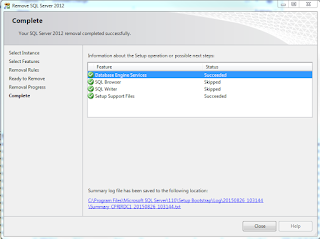
Keep in mind this only removes the database engine for the
named instance you specify. It does not
remove any shared features that other instances use. If you have a named instance that is a time
sensitive demo version then it is best to uninstall these once expired so they don’t
interrupt any other instances you have.
Thanks for reading,
MSSQL Canuck










No comments:
Post a Comment